Dear students, many times you get promotional emails from different business authorities / companies. They send you good looking emails, well designed, short and sweet emails. You see pictures there and when you click on the picture, a hyperlink works and takes you to different website, on that website they intended you to go for.
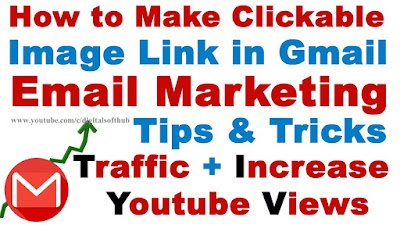 |
| image Link in Gmail |
For example, if I am owning a business named DSH Restaurant, I get details of our customers, I send email marketing to customers explaining new dishes adds and something surprise like discount. This will help me to grow my business and draw huge customers, or make our customers' unconscious mind. This leads him first image of our products when he feels need of that.
Alright, this trick may work for you. You may have your educational website, YouTube Channel or any other services, you can easily do Gmail Marketing. Actually gmail marketing has broach scope of implementing and this course is too big to understand. "Clickable Image on Gmail" is one of those tricks that you need to know for Gmail marketing.
How To Insert A Clickable Image In Your Gmail Email | without using coding : Gmail Marketing
You have to follow some steps mentioned below:
Step 1. Open Gmail, and click on compose button to write email to your customers.
Step 2. Type "recipients" names and an attractive subject. Use CC / BCC (Carbon Copy / Blind Carbon Copy) if needed.
Step 3. Prepare the body material, or just have edited image / photo of your product, that will lead to your external site. I will use my YouTube channel's thumbnail instead.
Step 4. Choose "Insert Photo Option" from menu bar at bottom of Gmail Compose window.
 |
| Gmail Compose window |
Step 5. Now choose the photo you want to insert. Then click on Insert button highlighted blue colored one.
 |
| gmail marketing clickable |
Step 6. Now you have click on the image and resize as large as you want. Then click on the photo, then click on link icon (or press ctrl+k shortcut key), then paste the link and type text that you want to be displayed. Now click "Ok" and finally send this mail whom you want to send.
 |
| Clickable image on gmail |
You can watch video in both English & Hindi -
How To Insert A Clickable Image In Your Gmail Email | without using coding | in English
No comments:
Post a Comment