 |
| Embed Video on Blogger Posts |
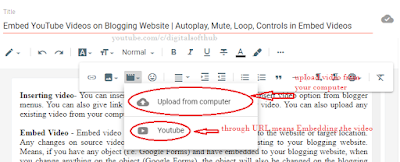 |
| Insert Video on Blogger Posts |
 |
| YouTube video share: video URL |
 |
| Embed video html tags: share YouTube video |
 |
| Embed Video on Blogger Posts |
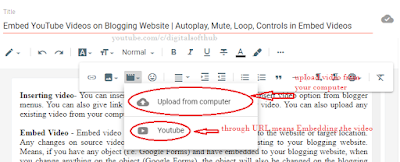 |
| Insert Video on Blogger Posts |
 |
| YouTube video share: video URL |
 |
| Embed video html tags: share YouTube video |
Blogging is a good career option if someone write genuine helpful articles. There are many people who have knowledge but have some lack of blogging secrets like SEO, keywords etc. In this article I will discuss about inserting image on blogging website and adding some important features like Alt Text, Title Text & Caption and further will discuss about alt tag usage in html/blogger.
 |
| Use of Alt text Title text and Caption in Blogger |
Generally we insert images on Blogger from uploading from computer, google photos, existing photos on blogger or by using URL from the web/internet. When we upload any image from internet, there is high possibility of copyright segment or any other violation of the blogging policies. Uploading images from the internet can make alternative changes on the photos/images uploading on your blogging website, like your image may be removed, or may have any kind of defection in future.
READ MORE: HOW TO REMOVE E-BOOKS FROM GOOGLE PLAY BOOKS PARTNER CENTER?
HOW TO USE ALT TEXT, TITLE TEXT & CAPTION IN BLOGGER: LEARN ALT TAG IN HTML/BLOGGER
I share my personal experience. In my initial days of blogging, I used to get url for the pictures to insert on my blogging posts. After a days I realized that some of the photos are removed from the posts and this resulted my posts damaged in sense of traffic reliability. I was getting more views on those posts which pictures were automatically deleted/removed. I realized my mistake and from then, I never use any picture directly from URL of any picture over the internet. I capture, edit pictures before I upload for blogging posts.
As you insert any image and select the image by mouse click, you will get setting options where you find these options. You also get A option for caption for the image on blogger. Now let's discuss about various uses of subjected topics-
USE OF ALT TEXT - Sometimes internet connectivity of our computer goes weak, or due to some technical problems like copyright infringements, the inserted images get removed from the posts, there only looks an icon of inserted image but the user/reader cannot understand about the image. We use <img src="...."> tag for inserting any image using html.
 |
| html coding with result on right side |
But sometimes when the image is deleted/removed or invisible because of technical reasons, only image icon is shown on the page. By using the Alt Text from blogger or by using alt tag using html view on blogger, we can define the subject of the image. When the image is invisible due to any reason, the text will be appearing defining about the image.
TITLE TEXT - This is used to show the title of the image. When you bring mouse cursor on the image (you need not to click), the title text will be appearing. Like I have given title text "Click to watch video in Hindi" on the above image. This option is used when you want to convey any message direct to your readers.
CAPTION - Caption is used for adding additional textual information with information. Like every images on this blog article have captions just below every images. Caption can convey additional message/information to users in less words.
READ MORE: HOW TO EARN MONEY ONLINE: GENUINE WEBSITES THAT PAY HANDSOME AMOUNT
SHOULD WE USE ALT TEXT, TITLE TEXT & CAPTION AND BLOGGING SEO - We should use alt text, title text & caption with every images. This will help look our blogger posts more attractive and helpful, also it will look more professional. Actually all these options are optional but you should use it for blogging SEO. Appearing or non-appearing content in blogging articles (attached with images) are also treated as keywords on blogger. This indeed helps for search engine optimization. Resultant, your blogger may get more rankings in Google SEO.
ALT TAG IN HTML/BLOGGER HTML VIEW - Alt Text option is directly given on blogger image insertion option, but if you do not find this option while working on other platforms, you can use html tag directly. You should use tag like below:
<img src="c:/xyz.jpg" alt="thumbnail of YouTube">
Hope this article is useful for you. You can watch video Alt Text, Title Text और Caption का ब्लाॅगर में प्रयोग | How to use Alt Tag in Blogger/html in Hindi
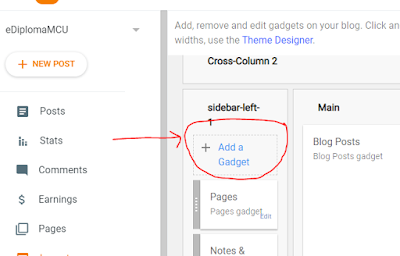 |
| Gadget adding option in Layouts on Blogger |
 |
| Configure page list option under Pages |
:max_bytes(150000):strip_icc()/bloggertemplatefinish-56a401535f9b58b7d0d4e7d2.png) |
| First Go to Layout |
 |
| Click on Add gadgets and choose HTML/JavaScript |
 |
| You don't need to write anything in title |