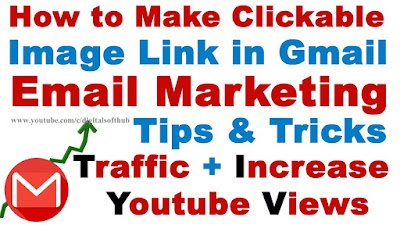दोस्तों, मेरा नाम अभिषेक है। आज इस लेख में हम जीमेल एड्रेस के महत्वपूर्ण फीचर्स के बारे में जानने वाले हैं। जीमेल का प्रयोग आज के दौर में प्रत्येक शिक्षित इंसान को होना चाहिए क्योंकि शायद ही आज के दौर में कोई नौकरी हो जिसमें आपसे जीमेल या उसके उपयोग के सन्दर्भ की उम्मीद न की जाती हो। वैसे तो जीमेल के बहुत सारे फीचर्स हैं लेकिन हम सिर्फ जीमेल एड्रेस से संबंधित फाचर्स के बारे में बात करने वाले हैं।
 |
| जीमेल के अनोखे फीचर्स |
जीमेल के फीचर्स के बारे में बात करने से पहले हमें यह समझ लेना आवश्यक है कि आखिर जीमेल है क्या और इसका पूरा नाम और अर्थ क्या है। जीमेल का पूरा नाम, गूगल मेल, है। यह एक ईमेल है। ई-मेल अर्थात् इलेक्ट्रॉनिक मेल। जब हम ईमेल गूगल मंच से करते हैं तो इसे जीमेल कहते हैं, इसी प्रकार अन्य मंच पर इसके विभिन्न नाम होते हैं, जैसे याहू-मेल, रेडिफमेल आदि।
जीमेल का एड्रेस - जीमेल के एड्रेस में मुख्यतया दो भाग होते हैं। पहला आपका यूजरनेम जिसे आपकी जीमेल आईडी कहते हैं, और दूसरा स्वयं एट-द-रेट के बाद वाला भाग जिसे डोमेन नेम कहते हैं। उदाहरण के लिए digitalsofthub@gmail.com में digitalsofthub यूजरनेम है जबकि gmail.com डोमेन का नाम है जिस मंच का प्रयोग आप इलेक्ट्रॉनिक मेल के लिए कर रहे हैं। @ ही आपके ईमेल एड्रेस के यूजरनेम को डोमेननेम से पृथक करता है।
जीमेल के अनोखे फीचर्स -
1. डोमेन नेम - जब आप किसी को कोई मेल करते हैं तो डोमेननेम @ के बाद वाले भाग में आप @gmail.com का प्रयोग करते हैं। यदि आप चाहें तो @googlemail.com का भी प्रयोग कर सकते हैं। दोनों ईमेल digitalsofthub@gmail.com एवं digitalsofthub@googlemail.com का अर्थ एक ही है।
2. यूजरनेम - किसी भी जीमेल के @ के पूर्व का पूरा भाग उस जीमेल एड्रेस का यूजरनेम होता है। यूजरनेम में आमतौर पर आपने देखा होगा कि कुछ लोग एड्रेस के बीच डॉट ( . ) का भी प्रयोग करते हैं। कई बार बड़ा ईमेल यूजरनेम होने के कारण अलग-अलग भाग को पृथक कर पाने में दिक्कत होती है। तो जीमेल के दूसरे महत्वपूर्ण फीर्च के बारे में भी आपको जान लेना चाहिए। यूजरनेम अर्थात् digitalsofthub जोकि @ के पहले का भाग है, इसके बीच आप जितने चाहें उतने डॉट्स ( . ) का प्रयोग कर सकते हैं, बशर्ते @ के ठीक पूर्व आपको डॉट ( . ) का प्रयोग नहीं करना है।
आसान शब्दों में digitalsofthub@gmail.com के अन्य प्रारूप digital.soft.hub@gail.com, digi.tal.softhub@gmail.com, d.i.g.i.t.a.l.s.o.f.t.h.u.b@gmail.com, ditialsoft.hub@gmail.com, आदि हैं। इसका मतलब आप इनमें से किसी भी एड्रेस पर मेल करिए, यह सभी मूल जीमेल पर ही प्राप्त होगा। अर्थात् यूजरनेम भाग में alphabets के मध्य आप Single Dot ( . ) का प्रयोग कर सकते हैं। आपको डॉट ( . ) एक से अधिक बार एक साथ प्रयोग नहीं करना है, जीमेल डॉट ( . ) को avoid करके मूल एड्रेस पर मेल फॉरवर्ड कर देता है।
3. यूजरनेम + लेबल - आपकी जीमेल के यूजरनेम के बाद आप + का प्रयोग करके कुछ भी टेक्स्ट प्रयोग कर सकते हैं, जो आपकी जीमेल एड्रेस के साथ तो रहेगा परन्तु मूल जीमेल एड्रेस पर ही मेल फॉरवर्ड होगा। जैसे - digitalsofthub@gmail.com का दूसरा रूप digitalsofthub+officialtech@gmail.com भी है। जिस प्राप्तकर्ता को यह मेल प्राप्त होगा उसे digitalsofthub+officialtech@gmail.com इस रूप में प्राप्त होगा, परन्तु दोनों का एड्रेस एक ही है।