Hello friends, many times while working on computer on MS Word we face some problems. One of such problem is deleting pages. So today we are going to discuss about the steps that will help you to delete unwanted stuck pages of Micro Soft Word.
 |
| Remove Blank Page in MS Word |
Micro Soft Word is important for every single task for word processing. This application is majorly used in different government and private offices. Usually we use this application for personal usage as well. So let's firstly talk about the problems:
1- Sometimes a blank page between two contented, prepared pages comes, and that results destroying the formatting of below pages.
2- Sometimes this blank page is attached with the last page of the document, and while sending this file or converting a blank page remains.
Solution: HOW TO REMOVE A BLANK PAGE FROM MS WORD (MICROSOFT WORD) IN ALL VERSIONS?
Method 1. You can use delete button or "Ctrl + Del" button to delete below pages. Or you can use same reverse (backspace or "Ctrl+Backspace") to delete before pages.
(Considering Microsoft Word Version 2007)
Method 2. This is very important method if you are going to delete pages but want to remain the setting and formatting of your word document safe / protected. For this you just have to follow some steps mentioned below.
Step(i) - Open MS Word and type the content as per your need and left a page blank. (if there is a blank page then no need to repeat the process). Now click on show and hide / pages resembles like music icon. You must be seeing some show / hide music type icon on your page.
 |
| Show / Hide option in "Paragraph" block in "Home" Tab |
Step(ii) - Now you can see a blank page. Go to that blank page and now go to "Editing Tab" Block under "Home" tab menu in MS Word.
 |
| "Editing" block for under "Home" Tab |
Step(iii) - Choose find and alter for "Go to" option. You can reach here by pressing "Ctrl+G" shortcut button from keyboard.
Step(iv) - Now type in the box "\page" (backslash page) and Click on "go" option. All the show / hide music type icons are selected now.
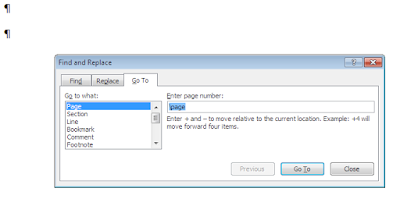 |
| "Go to" option in "Find and Replace" box |
Step(v) - Now press delete button from your keyboard. Now see the page is deleted without destroying the formatting of your word pages.
Hope article is helpful for you. We are sharing a video in Hindi Medium for "How to Remove / Delete a blank page from MS Word"
No comments:
Post a Comment